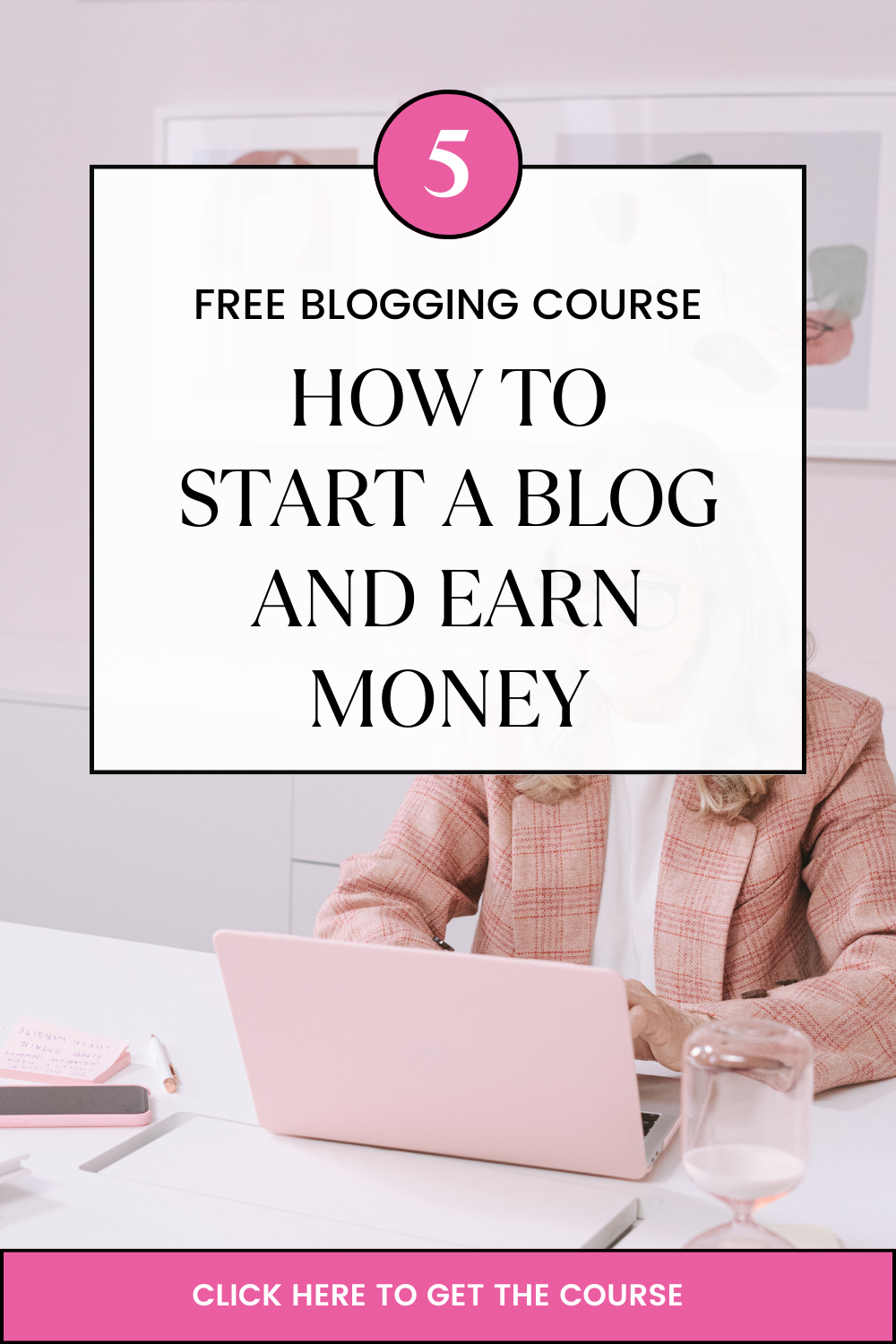A site’s performance greatly impacts the user experience and largely shapes how visitors think of your website or online business. As per Google, your website should not take more than 3 seconds to load. When your site takes longer to load, visitors may grow impatient and decide to leave for another site.
Page performance is also a ranking factor that is used by search engines including Google. The faster your site the more chances of landing a coveted spot at the top of the SERP.
In this article, we will discuss 15 WordPress Optimization Tips that will help speed up your site and boost your SEO. But before we get to that let’s talk about how to check your website speed and what slows your site down.
Table of Contents
How to check WordPress website speed
You might think your website is OK just because it doesn’t feel slow on your computer. What is making your website load fast on your computer is the fact that you frequently visit your website.
Modern browsers such as Chrome store your website in the cache and automatically prefetch it as soon as you get into your computer and start typing the address.
The experience will be different for a normal user who is visiting your website for the first time. Users in different geographical locations will also have a completely different experience from each other.
Due to that, it is advisable to test your website speed using a tool like IsItWP’s WordPress speed test. It is a free online tool so nothing should stop you from testing your WordPress website.
Just as mentioned early your site should take 2-3 seconds to load. If the results show that your site takes more than 3 seconds then you need to improve your site speed.
Related: How To Create A WordPress Website
What slows down your WordPress website
Your speed test will most likely give some recommendations for improvement. However, the information might be too technical for a beginner to understand. So let’s talk about what can slow down your site. That way you will know where to improve.
Below are some of the causes:
a). Web Hosting – if your web hosting server is not properly configured it can hurt your website speed.
b). WordPress Configuration – If your WordPress website is not serving cached pages, it will overload your server and therefore slow your website.
c). Page Size – images that aren’t optimized for the web can slow down your site.
d). Bad Plugins – A poorly coded plugin, can significantly slow down your website.
e). External scripts – External scripts such as ads, font loaders, etc can affect your website performance.
Now that you know what slows down your WordPress website, let’s discuss WordPress Optimization tips that can speed up your site and Boost your SEO.
#1. Choose a Quality and reliable hosting provider.
For a fast WordPress website, you need to go for quality web hosting. Choose a hosting provider and a plan that meets your bandwidth and performance requirements.
The hosting provider you go for affects many things related to SEO such as site speed, uptime, and security.
Most WordPress host providers offer several types of hosting such as shared hosting, dedicated hosting, virtual private server (VPS) hosting, and managed WordPress hosting plans.
With WordPress hosting Plans you get what you pay for. A shared hosting plan lets you host your website on the same server as other websites. Their prices tend to be cheaper which is why newer WordPress users prefer it as a way of gaining momentum online before upgrading.
However, your performance might suffer if another site on your server gets a lot of hits since the sites are running on the same resources. For established websites with more content and higher levels of regular traffic dedicated hosting, VPS, or managed hosting from a reputable provider would be the best. These plans allocate enough server resources that can handle increased traffic without affecting load time.
#2. Use an SEO-Friendly WordPress Theme
Choose a WordPress theme that is lightweight and loads fast. You can look for themes that performed best in independent tests or test them yourself. A lightweight theme will score 90 or higher.
Although WordPress has a built-in editor called Gutenberg, many WordPress users prefer third-party page builders like Elementor, Beaver Builder, Divi, etc. Third-party page builders offer many great features but they also affect your website’s performance. So keep that in mind when choosing one.
#3. Set Up an SSL Certificate
A secure HTTPS connection is very important because it is a confirmed ranking factor that can help your site rank better on Google. To ensure your website connection is secure, you need to encrypt it with an SSL (Secure Sockets Layer) certificate. The SSL certificate ensures that data passing through your site is securely encrypted.
#4. Enable SEO-Friendly Permalinks
The creation of more descriptive permalinks helps search engines and human users understand your pages better. Let’s use a sample to help you understand better. A post like this https://domainname.com/blog/wordpress-seo indicates that the page is about WordPress SEO.
By default, WordPress uses a “plain” URL structure that is similar to this: https://domainname.com/blog/?p=7255. However, this is not the best solution. The best permalink format to go for in WordPress settings is the “Post name” structure.
In Post name structure, WordPress uses the title of the post to create the URL. You can then edit the URL in the post editor to make it even shorter and easier to read.
#5. Install and Configure a WordPress SEO Plugin
A WordPress SEO plugin makes it easier for you to configure some basic SEO settings and follow best practices. Three of the most popular free WordPress SEO plugins are: Yoast SEO, All in One SEO, and Rank Math
You can install these plugins through the WordPress control panel.
Related: #11 Must Have WordPress Plugins for Every Website
#6. Submit Your Sitemap to Google Search Console
An XML sitemap is a simple file that lists all your pages in a format that search engine crawlers can read easily. Sitemap helps search engines discover your new pages and also provides important information such as when the page was last updated.
WordPress creates a sitemap automatically for your site. However, when you are using Yoast SEO, it will create a slightly advanced version of an XML sitemap and turn off the default one. All you have to do is to submit the sitemap URL to Google Search Console.
Although Google usually discovers your site on its own, submitting your XML sitemap to Google Search Console can speed up the process and help Google understand your site better.
#7. Create an Easy-to-Navigate Menu
Creating an easy-to-navigate menu helps your visitors find the most important pages. This is also important for SEO since it provides further information about the structure of your website and its key pages.
Ensure your main navigation menu is clear, simple, helpful, and Predictable.
#8. Enable Breadcrumbs
A breadcrumb is a text path that is often located at the top of a page, that indicates the position of the page within the site structure.
Some of the main reasons to use breadcrumbs are that they help your site visitors to navigate. They also appear in search results and enrich your SERP snippets.
You can easily enable breadcrumbs on WordPress by using Yoast SEO.
#9. Do Keyword Research
Finding the keywords your audience type on Google is one of the most essential WordPress SEO tasks that you can target to help you get relevant traffic.
One of the easiest ways to find relevant keywords is to look at what your competitors are ranking for. Another simple way is to enter any bigger keyword from your niche and see terms related to it.
#10. Write SEO-Friendly URLs
By default, WordPress uses your page’s titles to create URLs and due to that, the URLs on your site can become lengthy. For example, the URL of a post about improving your small business website can look like this by default: https://bizblog.com/how-to-improve-your-small-business-website-on-a-budget. The problem with such long URLs is that they might be truncated in search results.
SEO-friendly URLs should be short, should have the target keyword, and should not have numbers.
#11. Write Optimized Title Tags
Your page’s title tag is an important ranking factor since it tells users and search engines what your page is all about. It is therefore important to craft strong, and well-optimized title tags.
Below are some tips you can you to write optimized title tags:
- Ensure you have a unique title for each page or post
- Make sure the title tag is less than 600px wide and try to stay in the green zone
- Put your target keyword first and avoid stuffing the keywords
- Include your brand name if possible and if it makes the title long avoid it.
- Use actionable, persuasive words like “review,” “best,” “checklist,” or “step-by-step”.
- Use numbers like “top 5” or “in 2023” to catch people’s attention.
#12. Craft Unique Meta Descriptions
Meta descriptions are not a direct ranking factor, but they impact your CTR (click-through rate). Writing great meta descriptions helps get more internet users to click on your link in search results.
You can write great meta descriptions by doing the following:
- Providing a unique meta description for each page
- Aiming for 120 characters to avoid getting truncated in mobile results.
- Including your target keyword naturally, without keyword stuffing.
- Thinking about the search intent
- Being clear and using an active voice.
- Showing value and adding a call to action at the end
#13. Link Internally
Internal links are any links that you add to a post directing your visitors to another page/post on the same domain. There are two main types of internal links which are navigation internal links and contextual internal links.
Navigational internal links are part of the website’s structure while contextual internal links are links to relevant pages on your domain that you place within the body copy.
These internal links are a great way to pass authority from one page to another in a way that is 100% under your control. You can use a WordPress plugin that will automate the creation of your internal links based on the selected keywords.
#14. Speed Up Your Website
Every single second counts when it comes to page speed. Page speed is a confirmed ranking factor meaning that a slow website can hurt your rankings. A Google study revealed that the longer a site takes to load the higher the chances of users leaving the site.
Below are some of the ways to optimize your WordPress website to improve page speed:
- Install a caching plugin: A caching plugin stores parts of your website data after the first load so that every future request is served faster
- Use a Content Delivery Network: CDN distributes your website content to various servers across the world to speed up the loading time in various locations further from your original server.
- Minify your code: Making your source code smaller by removing unnecessary characters helps it load faster
Your site’s performance varies by every visitor’s geographic region, internet connection strength, and whether your site is cached by a user’s browser.
Page speed will also vary across your site’s pages, depending on the amount and the type of content on each page.
You can however know the speed of your site by testing with a performance measuring tool. Ensure you do the speed test regularly, especially after adding new functionality. This will ensure your site continues to deliver pages at competitive speeds and as a result, boost your SEO.
#15. Use the latest version of PHP.
PHP is the scripting language that powers all WordPress websites and its latest stable version PHP 7 was released in 2015. It’s a server-side language, whose files are stored and executed on the web server that hosts your site. Just like themes and plugins, PHP also releases occasional updates to run more efficiently, which in turn helps your pages load faster.
The PHP 7 version is a major performance improvement over PHP 6, and that is why it is the best currently. If you don’t know the version of PHP you are using, you can check your hosting site’s documentation or contact support to confirm. If it’s not PHP 7, ask your host to update your site’s version of PHP to PHP 7.
#16. Install a WordPress Caching Plugin
To build your pages, WordPress has to run a process to find the required information, then put it together, and then display it to the user.
The process involves a lot of steps, which can slow down your site if multiple people are visiting it at once. It is therefore advisable for every WordPress site to use a caching plugin. The plugin can make your WordPress site 2x to 5x faster.
#17. Optimize Images for Speed
Adding images to your content helps boost engagement. It was discovered that the use of colored visuals makes people 80% more likely to read your content.
However, images that are not optimized hurt your site more than the help they bring in. Non-optimized images are one of the most common speed issues on new websites.
Before uploading an image from your phone or camera, use photo editing software to optimize the image for the web.
#18. Use a Theme Optimized For Speed
When choosing a theme for your site, pay attention to speed optimization. A theme may appear beautiful and impressive-looking but it is poorly coded which can slow your site down.
It is advisable to go for simple themes rather than choosing a beautiful theme bloated with complex layouts, flashy animations, and other unnecessary features.
You can add those features using quality WordPress plugins.
There are premium WordPress theme shops like StudioPress, Themify, CSSIgniter, and Astra that offer well-coded themes optimized for speed.
#19. Use Lazy Loading
You might want to consider implementing lazy loading if you add many images, multiple video embeds, and photo galleries to your blog posts.
Instead of loading all your images and videos at once, lazy loading only loads the images that appear in the user’s browser window and defers loading the rest until the user scrolls down to them.
Lazy loading gives the impression of a faster page load time since your content loads gradually, instead of requiring the browser to do all the loading work at once. Besides images, you can also lazy load other media like videos, and even WordPress comments and gravatars.
#20. Limit or disable post revisions.
When you save a WordPress post, WordPress automatically creates a copy of your revision and stores it in your database, without deleting the previous version. This makes it possible for you to revert to any previous version of your post if you ever need it.
Although post revisions are helpful, they can pile up in your database and slowly affect your site’s overall performance. By default, WordPress saves unlimited post revisions, but you can choose to limit the number of saved revisions per post or disable post revisions altogether.
Related: How To Ensure WordPress Site Responsiveness On All Devices
Conclusion
Just like many aspects of running a WordPress website, speeding up your site and boosting your SEO is your responsibility as a website owner.
Fortunately, you can implement several optimization tips to optimize your load time and boost SEO, providing the most satisfying user experience.
If you implement the tips above well you will improve your WordPress site. Take a little time to improve your site and save your visitors time and they will want to visit your site again when in need of your services.