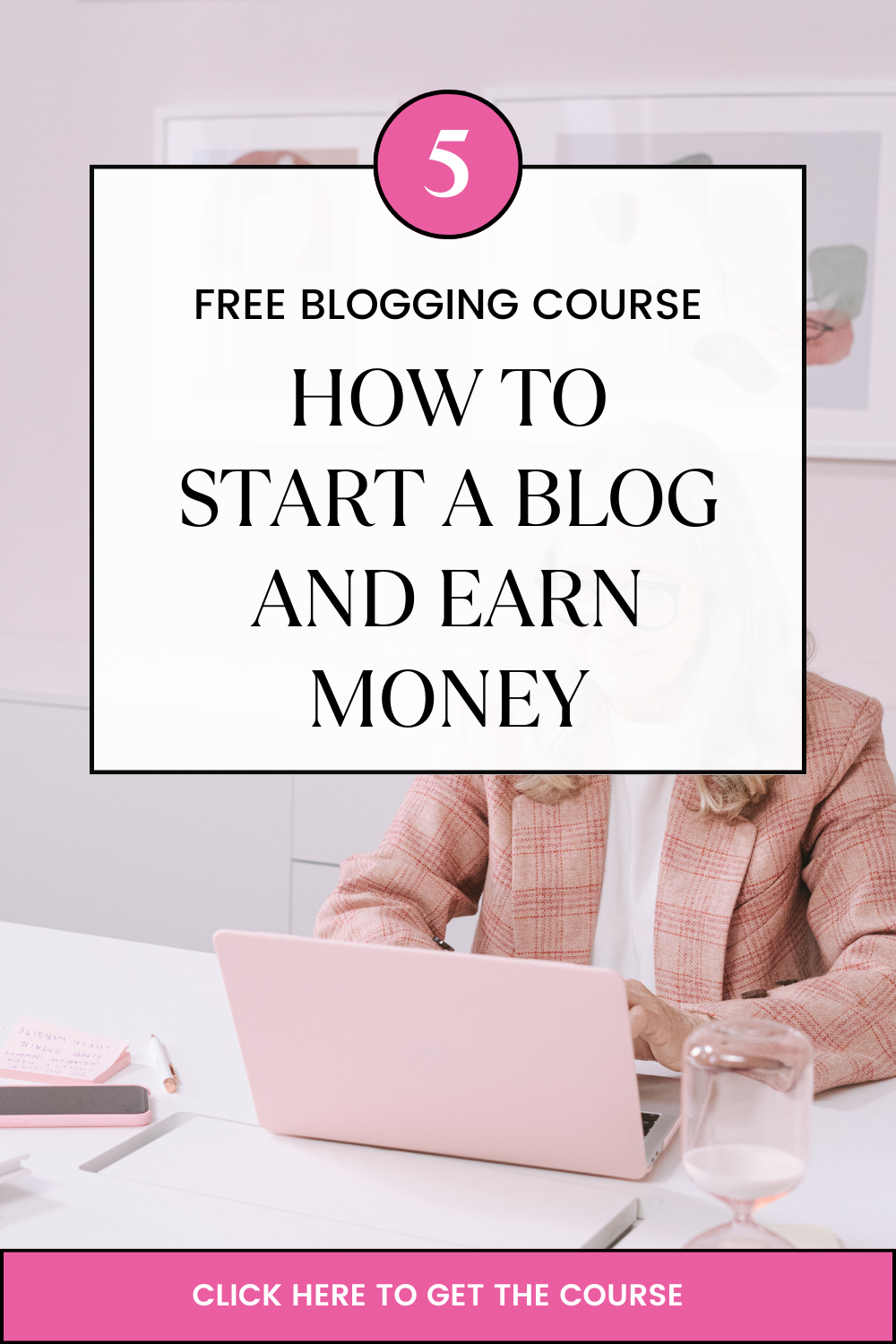Last updated on August 8th, 2024 at 03:33 pm
Did you know that WordPress powers about 27% of all websites? Getting to know how to create a WordPress website is undoubtedly a major hack.
In this article, we will guide you on how to successfully create a website and get the best out of the incredible WordPress resource. Are you a newbie in website creation? This article is just for you to unravel the ease in how to create a WordPress website.
Before we dive right into building the website, how about we familiarise ourselves with what WordPress is.
Table of Contents
Quick Facts About WordPress
- WordPress has been in existent for 16 years in 2021.
- It dominates 76.4% of the Content Management Systems (CMS) market share.
- WordPress is free and open source which is open for anyone in the world to download and use.
- It is not owned by a particular company neither does it have a CEO. It is usually run by volunteers from around the world.
- WordPress provides vast opportunities to professionals worldwide who sell products and services and other solutions provided by WordPress.
- They have an unmatched record of about 1.48 billion plug-in downloads.
- It is a multilingual resource that supports more than 68 languages worldwide.
- WordPress uses the MySQL database in addition to being written using the PHP programming language and 20% of it is written in JavaScript code.
- It has an inbuilt system that automatically updates itself.
- You can create multiple sites using a single WordPress installation.
Steps to follow in creating a website
Highlighted below are simplified steps on how to create a WordPress website.
Step 1.
- Build a brand-new site and come up with a WordPress username and password.
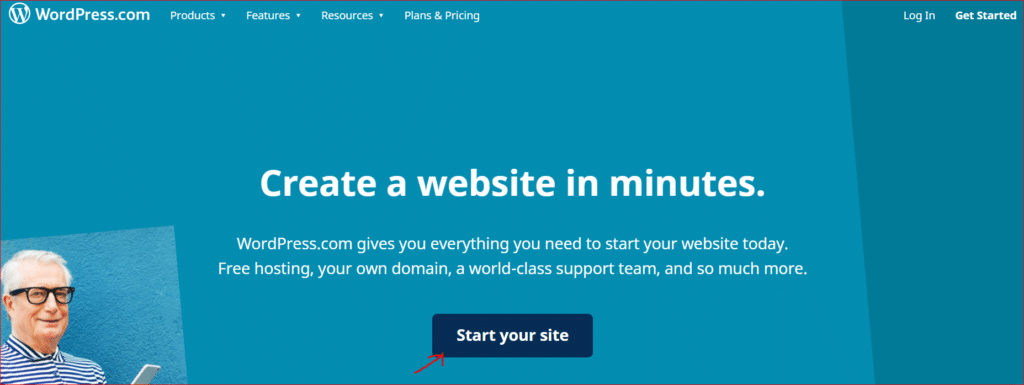
Step 2.
- Get started by selecting a domain name.
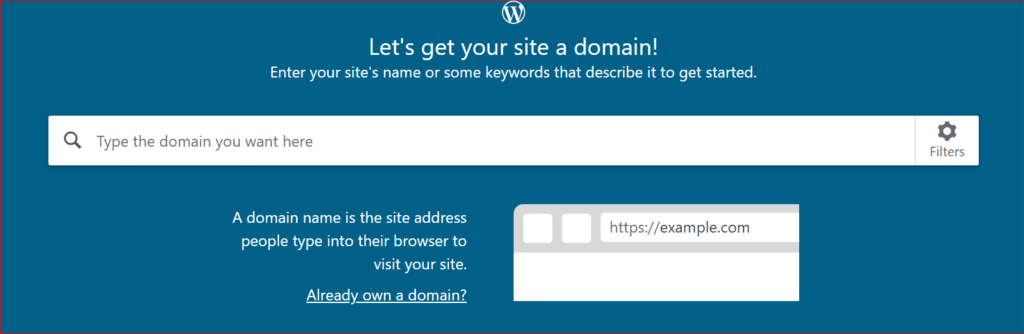
Getting a domain name is one of the most crucial parts of your website. This will be your identity on the internet and therefore you must do it right. Click here for guidance on smart tips to get a good domain name. A quick pro-tip is making it:
- Relatively short
- Match it to your brand name or a name closely related to it.
- Easy to remember.
Step 3.
Purchase a Web Hosting plan and Domain. After getting a good domain name, you can register it on WordPress for hosting. The domain hosting package comes with the following advantages:
- Free for the first year
- Dozens of free themes
- Access to unlimited email support
- Money-back guarantee
Before selecting a hosting plan, you must determine the purpose of your site. Most importantly if you want to go big or just maintain a small site. This will inform the plan you choose as they all come with varied functionalities. However, you can always upgrade your site to a higher plan.
The following are the plans that you can choose from.
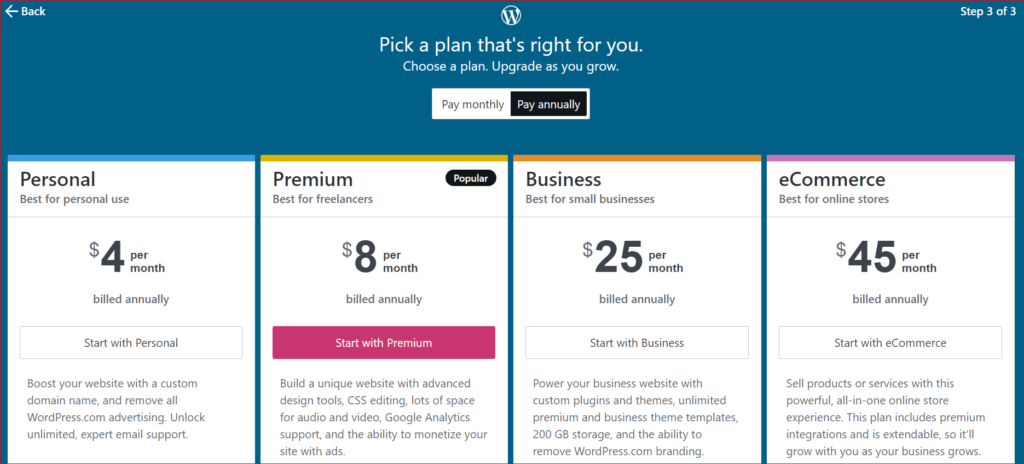
After selecting the plan that you will use, you will be taken to the billing page where you can fill in your billing information and confirm your payments.
Ensure that you check all the appropriate boxes, read through the terms of service, privacy notices, and the cancellation policy. Finally, you can click the confirm box to show that you agree with the policies.
Step 4.
Choose a WordPress theme by selecting from one of the numerous templates.
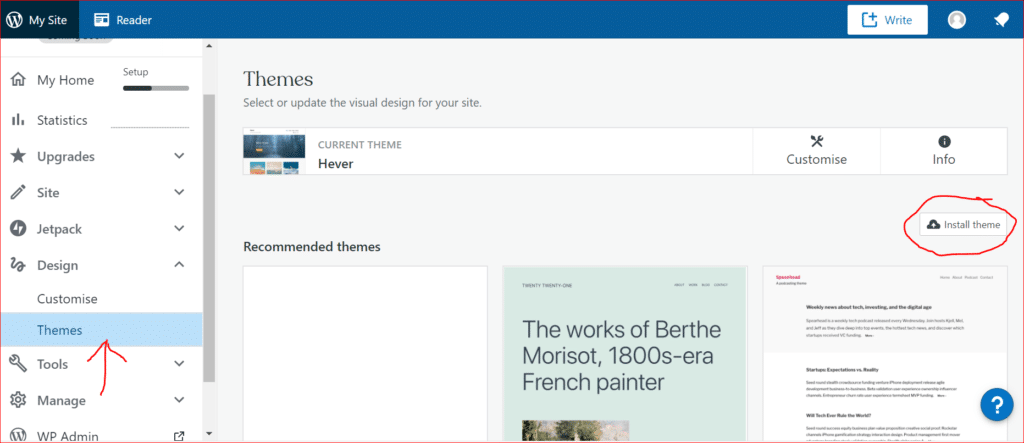
On the menu bar at the left side of the dashboard, choose the option “themes” as highlighted above. Scroll down to find a theme that will be suitable for your brand.
If you find that the generic themes do not meet your standards, you can upgrade the premium plan. The good news is that you can always go back and change the theme if you do not like it.
After choosing your preferred theme, click on “Install theme” at the top right corner as highlighted in the image above. This way, your theme will be ready for use on your new website.
Step 5.
Editing your websites homepage
The inbuilt customizer allows you to only customize the outlook of the active theme design that you have installed. To edit the homepage layout, for example adding the header and footer, you have to edit the homepage of your theme.
Normally, you need coding knowledge to customize the homepage of a WordPress theme. Another way to do it would be to use page builder plugins like WPBakery page builder or Elementor. When using these plugins you do not need to have any coding knowledge.
To edit a theme that is build using a page builder, click on the pages section on the left menu bar, find the Homepage and edit the page using the plugin that comes with the theme.
If you want to fully customize your homepage, you can install the Elementor plugin and create a brand new outlook. Here is how to do it:
- Install the Elementor plugin
On the menu bar at the left side, select plugins as shown by the red arrow below and then select the Elementor plugin. Remember to select Install on the top right corner and activate it.
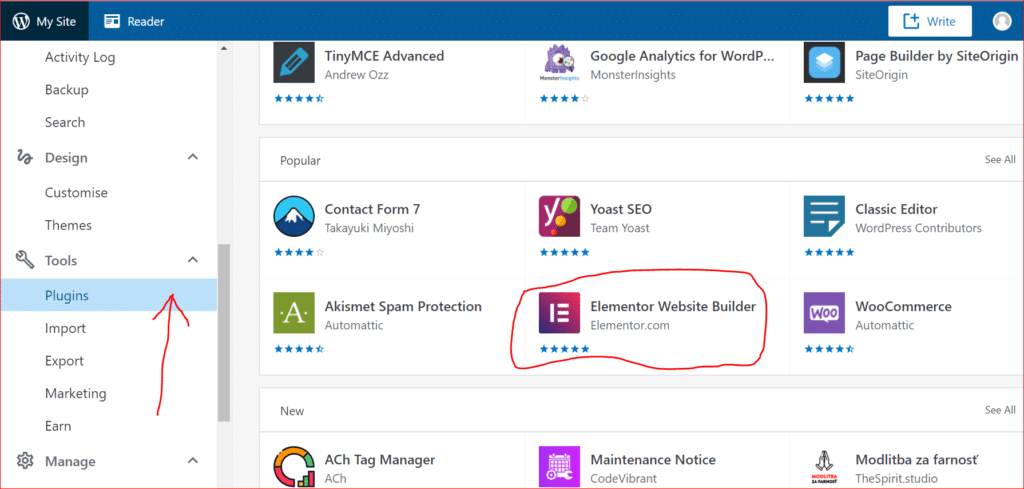
2. Create a new homepage
Go to the Pages option on the menu and select New HomePage. Give the page a new title and then select the Elementor Canvas on the page attributes menu. Select the option Edit with Elementor to start customising the homepage.
3. Customize and Publish
When editing using Elementor, you can choose to use a pre-made template or create a design from scratch.
Elementor provides numerous free templates that you can choose from as much as the premium option offers better designs.’
After customizing the homepage to your desirable preference, you can publish the page.
Step 6.
Editing the mobile version of your WordPress site.
WordPress themes have mobile-responsive designs. This advantageous because they are already optimized such that any changes you make on your website will look good on mobile devices.
Some other themes allow you to customize the mobile version separately so that it looks different from the desktop design. You can find these different options on the dedicated theme settings page.
An additional option would be to use a plugin to create a mobile version for your website. This works well for old themes that do not look good on mobile devices.
Remember to install and activate the plugin. Afterwards, you can choose the WPTouch settings page, choose a mobile design, and personalize it to match your branding.
Step 7.
Changing font on WordPress.
Using a great font on WordPress is a great way to improve the readability of your website. This is key especially for those who have blogs, it becomes easier to read the articles with a good font.
Premium themes allow you to make changes from the page customizer. A second option would be to use a third-party plugin to add custom fonts to your site. Another reliable option is to use Google fonts which you can get a free plugin.
In Conclusion
There are numerous things to learn about how to create a WordPress website. However, it is one of the easiest website builders to use. What’s more, is that you can scale your website to any desired level you want to keep your brand thriving on the internet by preferably upgrading to the premium plans.
You can click here to get additional tips in enhancing your WordPress website.
Read also:
- How To Create a Multilingual Website With WordPress
- How to Find and Hire the Best Web Developers in South Africa