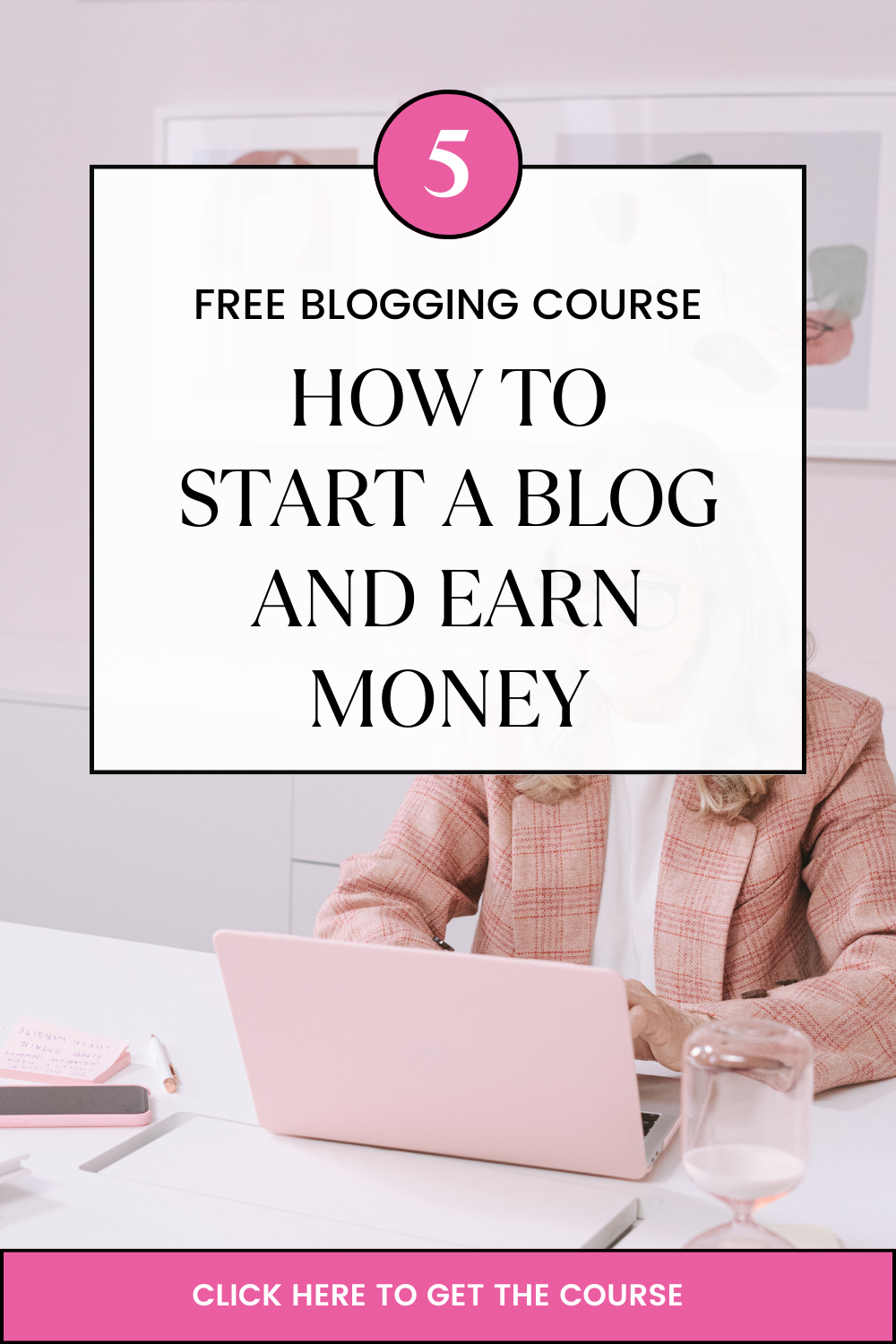Last updated on February 26th, 2024 at 08:24 am
In this article, I will guide you through the G Suite admin login. But before I do that, let me make some things clear.
First, let’s make sure you are in the right place. Why? Because G Suite login is different from the one you are used to, I mean Gmail login.
This is what I mean:
With Gmail, your login email ends with @gmail.com. But on the G Suite side, it ends with something like @Domain.com.
For this reason, you cannot login to the G Suite console area with a regular email. You can go ahead and try to do, like I did as you can see on the screenshot below.
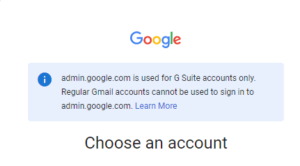
What is the G Suite admin console?
G Suite admin console is the central point where you get to control the Google suite services for the whole company or organization.
As you already know, Google introduced cloud-based productivity tools. And that is what you now know them As G Suite. It brings together a number of tools such as Google Hangout, Docs, Sheets, Gmail, Drive, among other tools.
To access the admin section, you must first sign up.
How?
Simple.
Look at various G Suite plans and their pricing. Pick the best package depending on your needs.
For example:
If you are running a company with not more than 5 employees, the Starter package could be the best option. It costs R455.09/M, and you can create up to 6 email accounts, access all G suite tools such as chat, productivity apps, and cloud storage among others.
After deciding on the plan, it’s time to order it and start your journey to increased productivity and quality working life.
How to order G Suite
This is a step by step guide on how to get G Suite tools here in South Africa.
- Go to https://truehost.co.za/cloud/cart.php?gid=13 (use this exact link)
- You will see three g suite plans. Go through all of them and examine each and what it offers. Depending on your needs, pick one
- Click on the Order Now button to commence the purchase process.
- The next step is to register a domain name. You can also transfer from another registrar or use existing one and change the nameservers
- Complete the process by following instructions in the following steps ahead.
Once you are done, you will be a new G Suite owner.
At this point, you are ready to login to the admin console.
Step by step guide: G Suite admin login
- From your web browser, go to https://admin.google.com/
- You will be asked to enter your email address and password. Remember what we mentioned above, the email doesn’t end with @gmail.com
- Once logged in, you can access the dashboard easily.
From the dashboard, you can control all the users within the company. These privileges are only reserved for the admin. As such, if you need to make any changes to the system, you will need the admin console, which is only accessible if you login as an administrator.